How to Draw Straight Line in Excel Shapes
Problem: I'm looking for a fun way to kill some time while the Internet is down. Can I make my logo into a Shape that can be formatted using the Drawing Tools?
Strategy: You can paste your company's logo or any other logo to a worksheet. Then you select Insert, Shapes dropdown, Lines, Freeform.
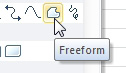
- Freeform can create straight or curved lines or shapes.
Trace the logo. It is easy to draw straight lines: You start at one corner of the logo, click the corner, and then click on the next corner.
If you need to follow a curved path for part of the logo, you should increase the zoom to 200% or more.
You can use the Freeform tool to create a line or a closed shape. To finish a line type drawing, you double-click on the last point. To finish a closed shape, you continue clicking at each corner. When you get back to the original corner of the logo, you click again, and the shape will appear.

- Click the starting point again to finish a shape.
Results: You will have a custom shape of your logo that you can move, resize, rotate, or format to your heart's content. Here is the MrExcel logo with a 3-D format applied.
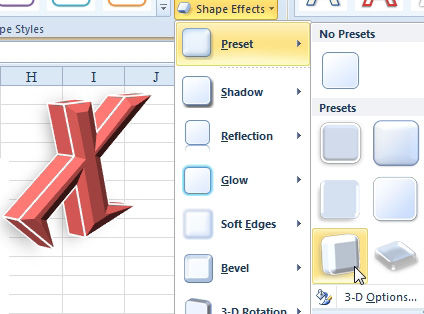
- Apply formatting to the shape.
Additional Details: To draw a curved line, you can either click frequently along the curve, basically creating a curve from a series of tiny short-line segments, or you can press the left mouse button while you carefully trace the curve. This is a little tricky. To draw the shape below, follow these steps:
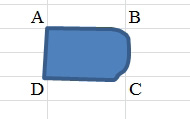
- Draw three straight lines and a curve.
- Click once at point A.
- Click once at point B. This finishes the straight line along the top.
- While still at point B, click again and start to trace the curve. Holding down the mouse button while drawing makes the Freeform tool act like the Scribble tool for this segment of the shape. Notice that there must be two separate clicks at point B. If you start drawing the curve without a second click, Excel will add a random curve to the end of the AB line segment.
- When you arrive at the end of the curve, point C, release the mouse button.
- Move the mouse to point D and click to draw the bottom edge.
- Move the mouse to point A and click again to close the shape.
Gotcha: It is easy to make a mistake while drawing. To fine-tune the shape, right-click the shape and choose Edit Points. In Edit Points mode, you can right-click any segment and change the shape from curved to straight, add an end point, or close an unclosed shape.
Alternate Strategy: To draw a logo that's not angular, you can use the Scribble tool. You find it by selecting Insert, Shapes dropdown.
To use this tool, you click and hold the mouse button to start to draw. The mouse changes to a pencil. As long as you hold the mouse down, you will be drawing the shape.
As with the Freeform tool, you can create either a line or a closed shape. To close the shape, you release the mouse button when your drawing line has rejoined the start point.
Excel will create a closed shape from your scribble. You can apply color or effects using the Drawing Tools ribbon tab.
For more resources for Microsoft Excel
- Microsoft Excel 2019 VBA and Macros
- MrExcel 2021 - Unmasking Excel
- Power Excel With MrExcel - 2019 Edition
How to Draw Straight Line in Excel Shapes
Source: https://www.excelarticles.com/excelbook/make_a_logo_into_a_shape.html
0 Response to "How to Draw Straight Line in Excel Shapes"
Enregistrer un commentaire